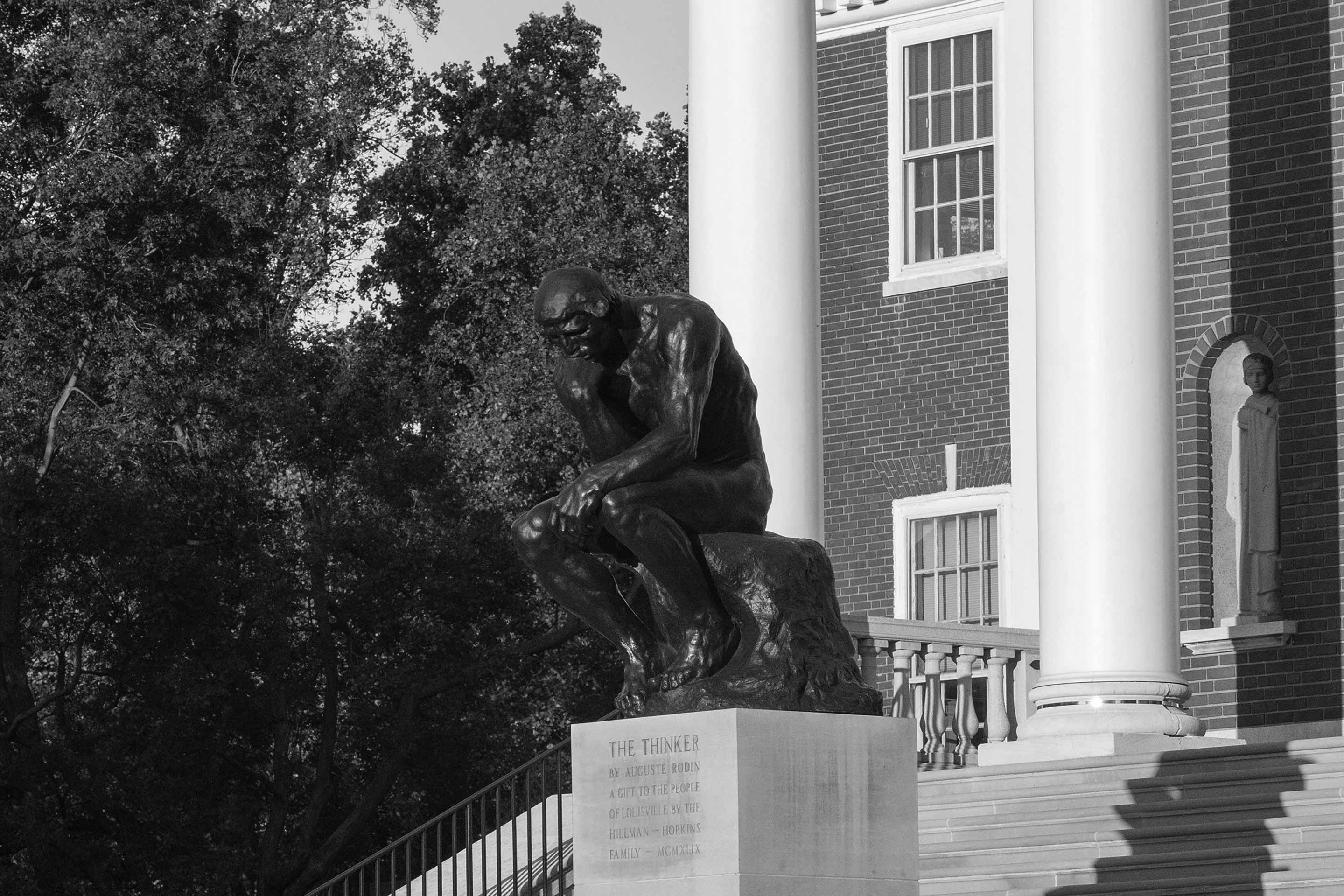Career Services
Your career is our business. It's never too early to get started. The Ulmer Career Management Center is here to help College of Business students, alumni and employers get connected.
Our Lifetime Career Support Promise
As a commitment to our students, graduates, and alumni, the College of Business provides career and professional services to maximize the value of your degree. Whether you’re seeking advice on your current career path or want to improve your interview skills, we have dedicated staff and professionals ready to help. It all starts with a promise, fulfilled by The Ulmer Career Management Center.
To schedule an appointment call 502-852-7756, email ulmer@louisville.edu.

Career Services that Fit Your Needs
College of Business student, Lissy Duran, shares her experience with the Ulmer Career Center.
Internships & Co-ops
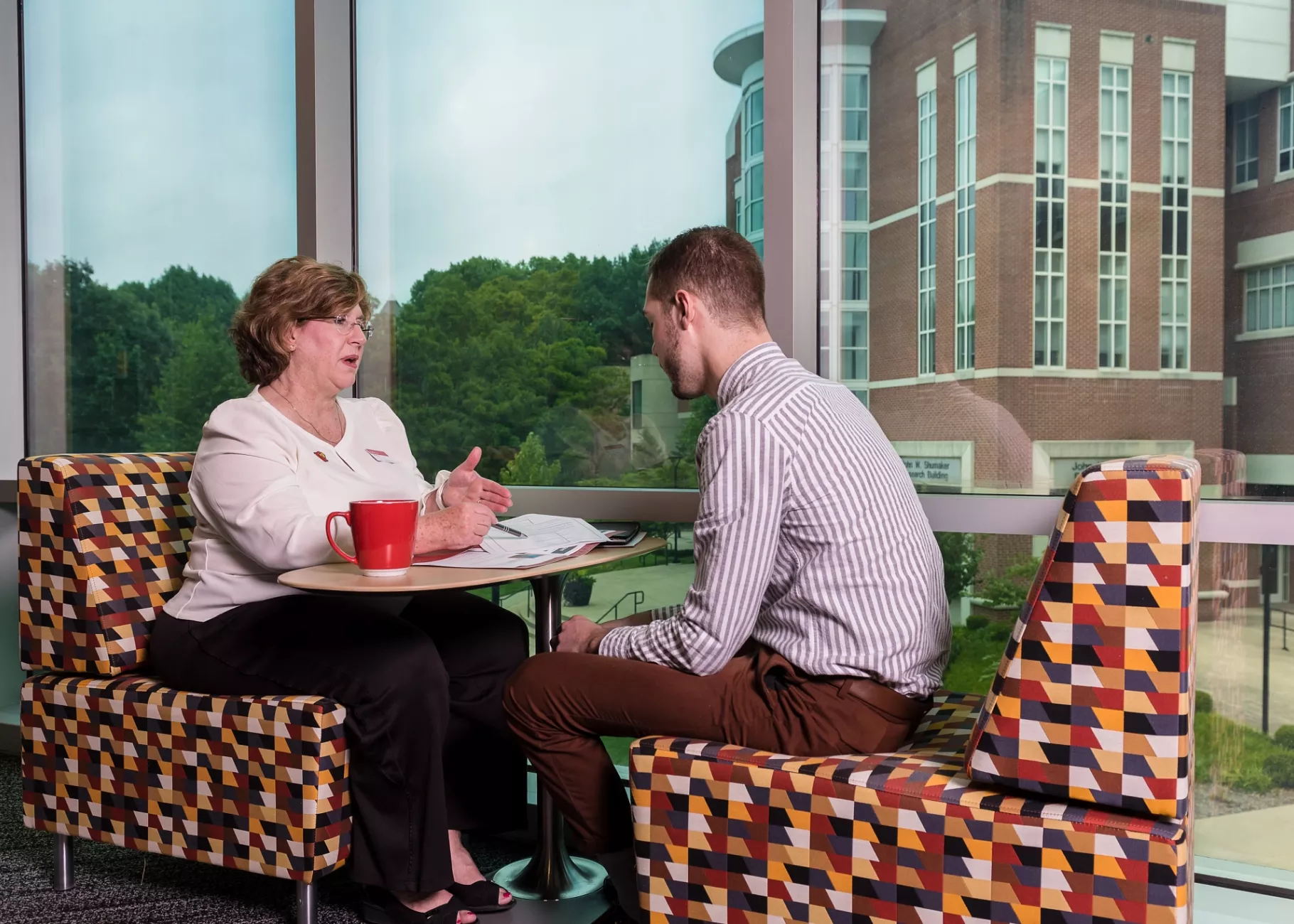
Mentoring
Find a real-life professional connection to help you achieve your goals.