
Ulmer Quick Guide: LinkedIn and Networking Tips
LinkedIn is a comprehensive web resource that provides the opportunity to engage in a variety of professional activities. Most employers and many professionals utilize LinkedIn to achieve their goals. Reasons students most often use LinkedIn include:
- Conducting a job or internship search
- Connecting to and building relationships with professionals and UofL alumni
- Researching companies or industries
- Exploring different career options and career paths
- Learning about and sharing best practices on topics of personal and professional growth
This Quick Guide will provide specifics on using LinkedIn to virtually network with business professionals and UofL alumni, as well as to research employers and conduct a job/internship search. If you’re not sure about which jobs would interest you, this guide includes some questions to help you reflect on what you need and want from a job and a workplace.
PART I: EMPLOYER RESEARCH & JOB SEARCH
STEP 1: Login to LinkedIn
Login to LinkedIn by going to http://www.linkedin.com and clicking “Sign in.” If you have not created an account before, click “Join now,” follow the sign-up instructions, and create your profile.
STEP 2: Start Your Job/Internship Search
Click the “Jobs” Icon. You will be taken to a screeen with a search bar, into which you can type keywords and/or location information. You may type in other countries for locations as well.
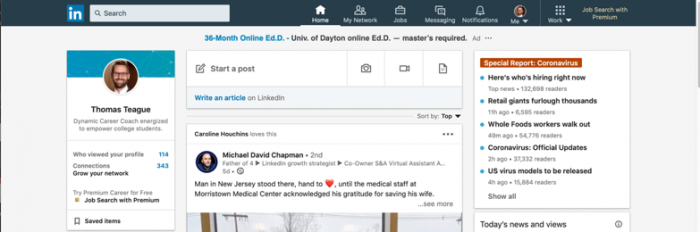
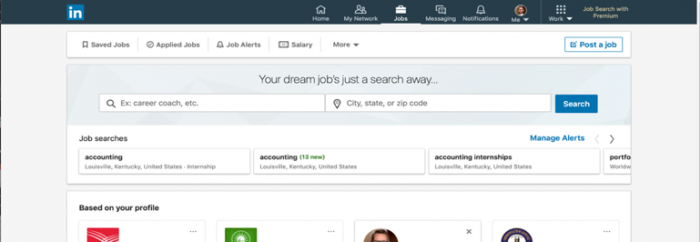
Do you know what you’re looking for in a job or internship? What a good fit for a position would be, based on your priorities and what is important to you? If not, visit Part III to reflect on criteria to consider when searching for good position matches.
STEP 3: Enter In Search Keywords
Click the search bar and enter keywords you wish to use to look at jobs/internships. If you have a preference for working in a certain location, you may enter in that information in the second bar. Click “Search.” A good starting place is to search by your major (e.g. Marketing, Accounting, Economics, etc.)
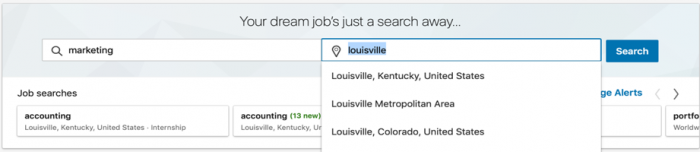
Need Other Ideas for Keywords to Use in Your Search? Consider visiting these websites to generate additional ideas:
- O*NET Online: https://www.onetonline.org/
- Click on “Occupation Quick Search”, type in your major, and see a variety of occupations that relate to it.
- You can also click on “Find It Now” under the purple “I want to be a…” box to get help thinking about career options.
STEP 4: View Your Results
Once you click “Search” you will be taken to a screen that displays your search results. Click on each job title to view the description for each position.
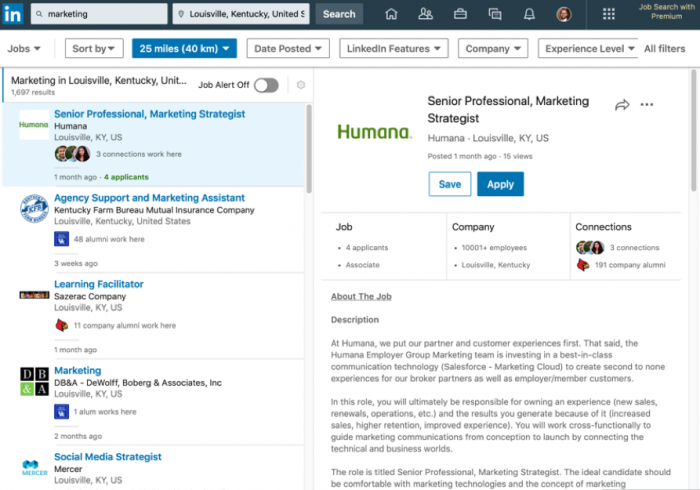
Scrolling through job postings and not seeing anything of interest? Use the filters at the top of the page to narrow your search using criteria like:
- Date Posted
- Company
- Experience Level
- Industry Type
- Job Function
These filters can help you find other options related to what’s important to you.
In the job posting, click the company’s name to learn more about it, including: a company overview, what it is like to work there, what jobs the company currently has open, people who work there, and ads/messaging that the company has posted to LinkedIn.
- Click “+ Follow” to get notifications once the company posts new information.
- Click “Visit website” to go to the company’s website for further research.
- In the “Highlights” section, you can see the company’s jobs that they recently posted to LinkedIn.
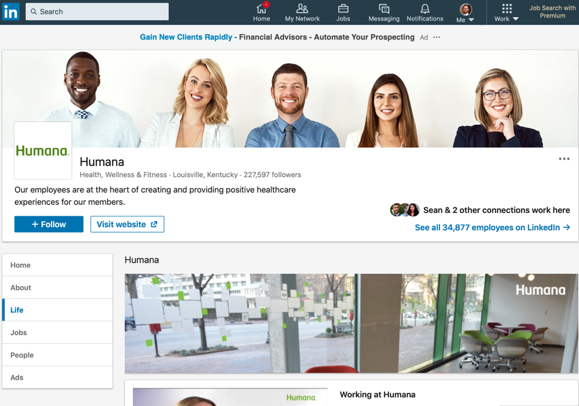
In the job posting, click “Company Alumni” under “Connections” to see what UofL alumni work or have worked at the company, with whom you may wish to connect.
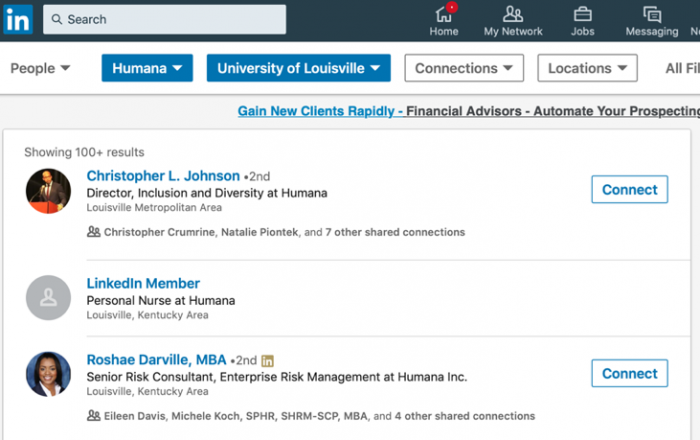
If you like the selected job posting and think it is a good option for you, you may either click “Save” to review later or “Apply” to be taken to the website where you can apply for the position.
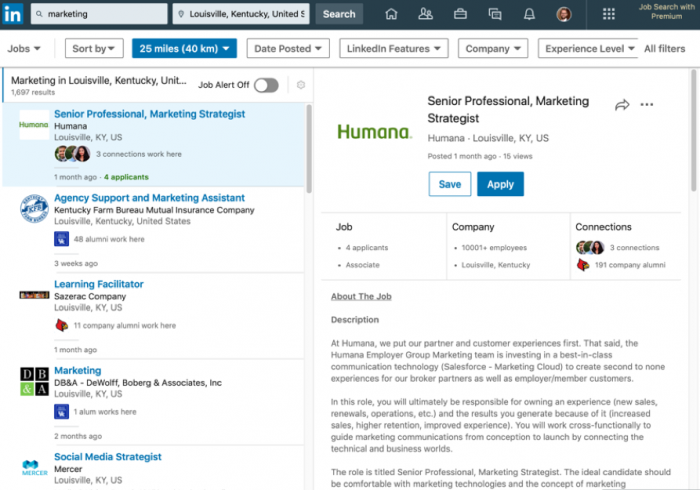
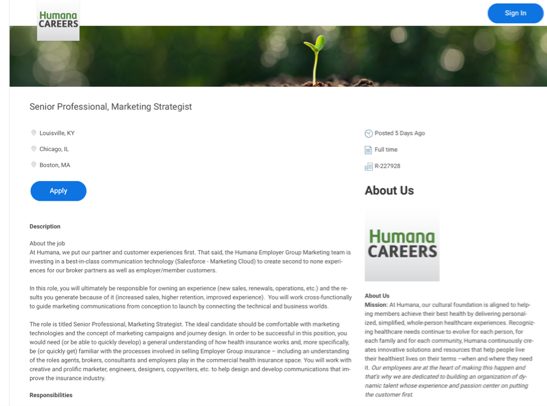
Some jobs may have “Easy Apply” which means you may apply directly through LinkedIn instead of through an external website.
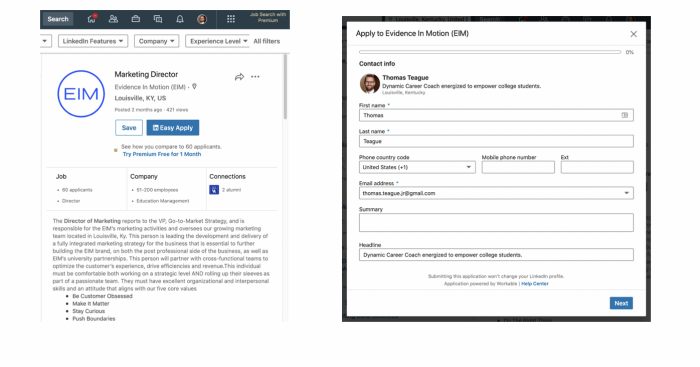
STEP 5: Alternative Way to Do Company Research
While you can access company or employer information from the job search function, you may also access it a different way.
From your LinkedIn homepage, click the search bar at the top of your computer screen and then click on “Companies.”

Next, type in keyword(s) into the search bar and you will be shown company results related to the terms you entered. You can start with keywords related to your major. If you’re interested in a particular company, you may type that in also.
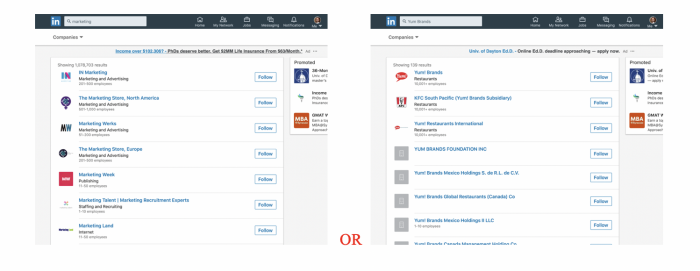
Click the name of the company of interest and you will be taken to the company’s LinkedIn profile page.
- You may alternatively choose to click “Follow” to stay up to date on that company’s activity on LinkedIn
- Pay attention to the menu options on the left side of the profile for what you can learn about the company (e.g. Life, Jobs, People, etc.)
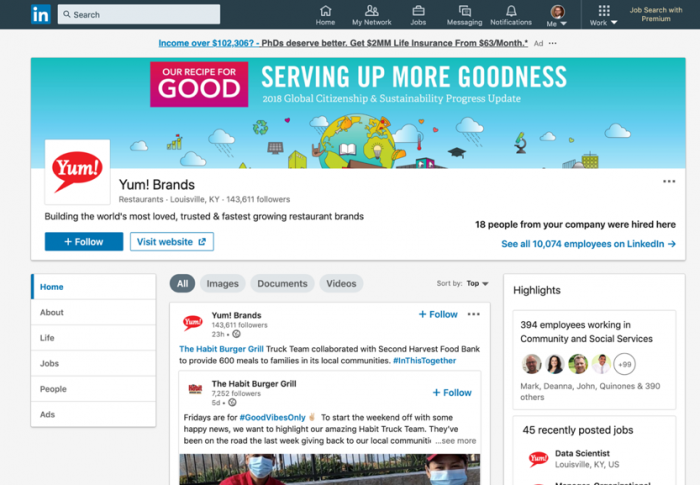
STEP 6: Doing Industry Research
Not sure what it means to do digital marketing? Or corporate finance? One way to find out is to look at the different “Groups” on LinkedIn. Groups are intended for like-minded people to network with one another, as well as share information and best-practices around a common interest. Here is how to search for groups related to industries or jobs of interest to you.
From your LinkedIn homepage, click the search bar at the top of your computer screen and then click “Groups.”

Then, type in keyword(s) into the search bar and you will be shown results related to the terms you entered. You can start with keywords related to your major. If you’re interested in a particular industry or career, you may type that in also.
Click on the name of the group of interest and you will be taken to the group’s LinkedIn profile page.
Once on the Group’s LinkedIn profile page, you see a few items of note:
- About this group — a description of what and who this group is for.
- Request to join — if interested to join this group, you will click this button.
- Group admin — this is the person who coordinates and administers the group.
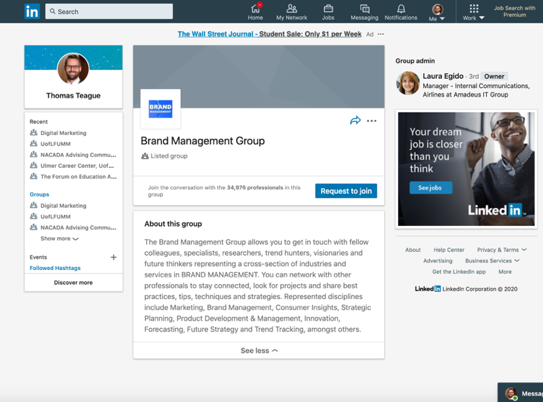
When you request to join a Group, your request will go to a group administrator for approval. Note that this may take some time and is not instantaneous.
When you have been approved to join the Group, you will then have access to new features on the Group’s profile page.
- News/Information feed — displays latest conversations about the Group’s theme.
- Group admins — displays the person or people who monitor the Group.
The great thing about being a part of Groups is that this feature enables you to message ANYONE in the group without having to be connected with them! To see who else is in the group and message group members, click “See all” in the upper right corner of the screen.
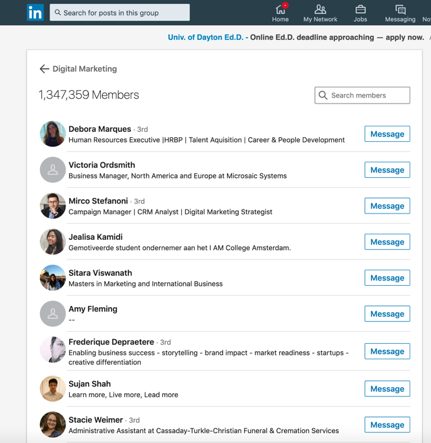
To connect with Group members, click on their name to be taken to their profile. Then, click “Connect” on their LinkedIn profile page.
Be sure that when you click to connect with a person, you include a personalized connection message to increase the chances of having your connection request accepted.
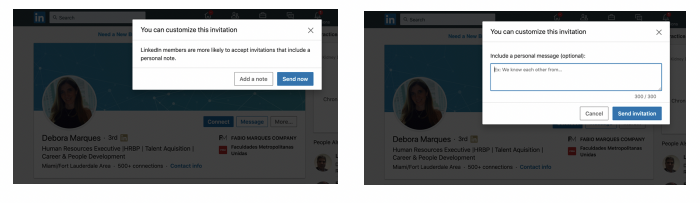
PART II: CONNECTING & NETWORKING WITH PROFESSIONALS
Not only is LinkedIn a platform for students to market themselves, it is a great tool to use to connect with and meet professionals and employers. See below for how you can use LinkedIn to find and connect with business professionals.
Step 1: Find UofL Alumni
A great group of people to connect with are UofL alumni, particularly those from the College of Business. Frequently, these alumni share a love of UofL and business, and they have been in your shoes at one point in their lives. If you want to learn about an industry, a career, or jobs within them, connect with alumni as a first step.
From your LinkedIn homepage, click the search bar in the top left corner of your screen and type in “University of Louisville.” Select the option that says, “University of Louisville School” and has a cardinal head logo.
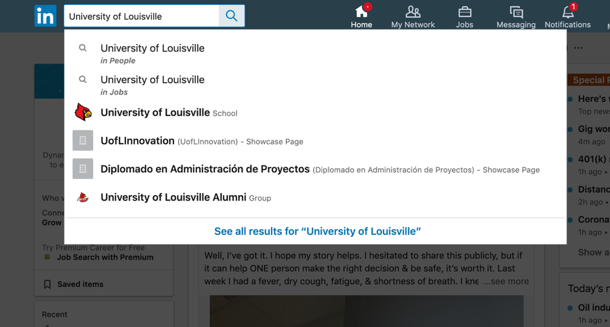
Then, click on “Alumni” on the left side of your screen.
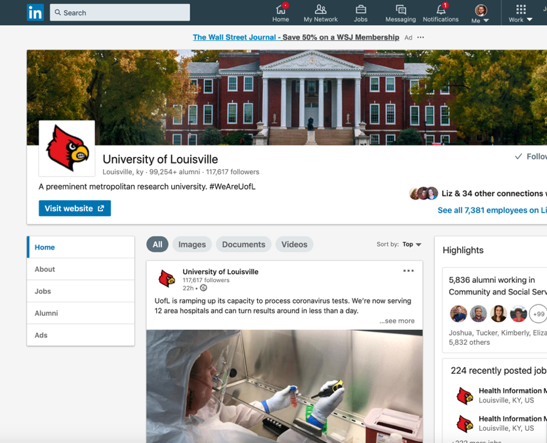
You will then be taken to a different screen that displays how many UofL alumni are on LinkedIn, as well as a search bar and profile tiles of alumni. Click the search bar and insert the term that you wish to search. Then press enter on your keyboard. You may search for alumni by:
- Title (e.g. job, position title)
- Company
- Keyword
If, for instance, you’re exploring an industry or career path, you might start with terms related to those items. A great first place to start could even be your major or a career that interests you.
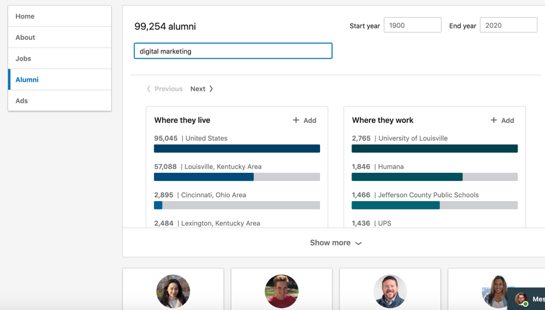
Once you receive the search results, you may begin to filter them. To filter you can:
- Enter another term in the search bar.
- Select a geographical location (Where they live) or click “+Add” to add your own.
- Select a particular company (Where they work) or click “+Add” to add your own.
- Select a range of dates people may have been at UofL (“Start Year,” “End Year”).
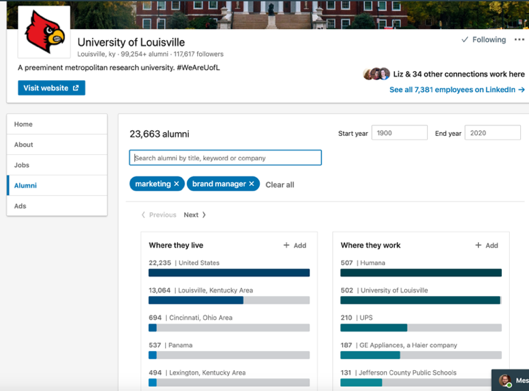
For example, in this alumni search, “marketing” and “brand manager” were entered into the search bar. Cincinnati and Procter & Gamble were selected in the “Where they live” and “Where they work” boxes, respectively. The results, ten UofL alumni, are below.
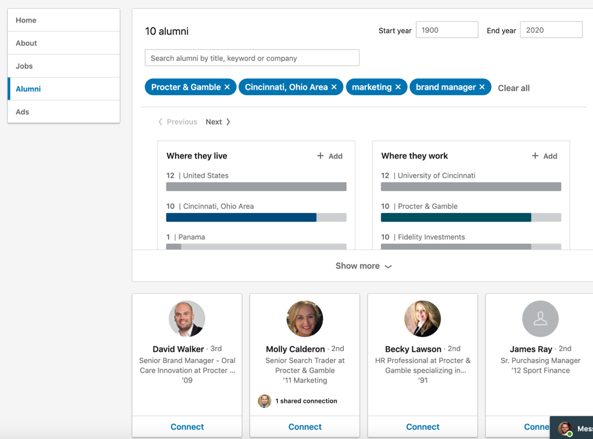
From here, you may wish to click “Connect” to reach out to the UofL alum after viewing their profile. If you do, make sure to include an individualized connection message to increase likelihood of your request being accepted.
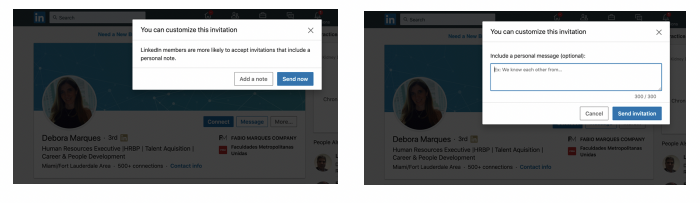
Step 2: Find Company Employees
A second group of people to connect with employees of a company who is in your industry or employees within a company who do what you’re interested in doing in a job.
Search for a company of interest and click on its LinkedIn profile. Click “People” on the left side of the screen. Doing so will enable you to see how many employees work at the company, as well as their LinkedIn profiles.
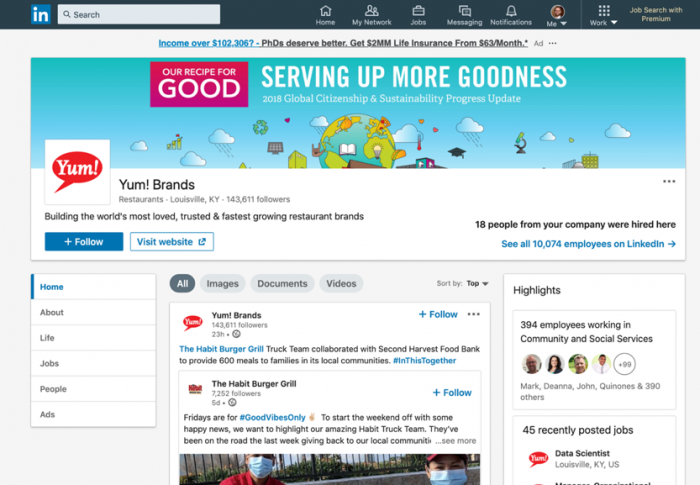
Click “People” on the left side of the screen. Doing so will enable you to see how many employees work at the company, as well as their LinkedIn profiles.
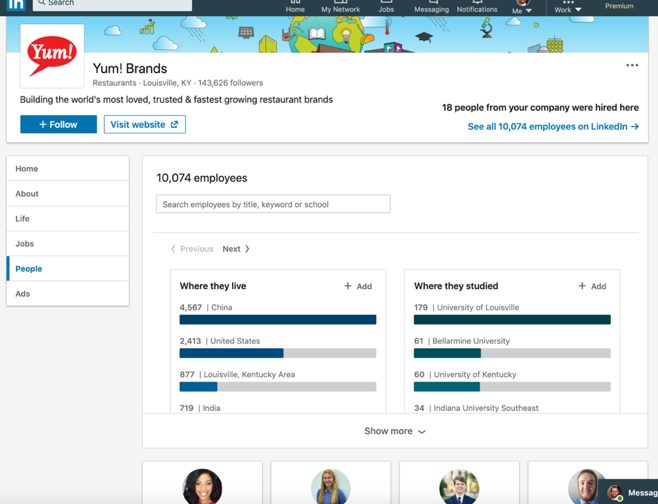
Enter search terms and filter results. Review Part II for how to search and filter company employees, as well as how to connect with them.
Step 3: Connect with Employees, Alumni, and Professionals
So, you’ve found someone with whom you’d like to connect. What’s the best way to do that?
Connect from the profile tile: Click “Connect” on the profile tile of the person with whom you wish to connect, a box will pop up asking you if you wish to include a personal note or send your connection request without one.
We recommend you always include a personal note to your connection request to increase the likelihood of having your request accepted!
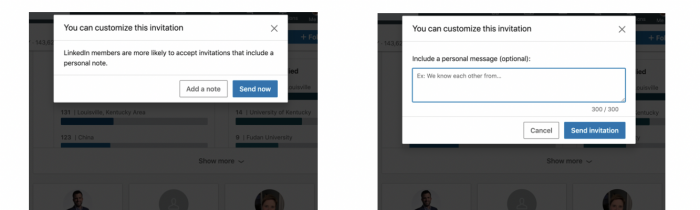
Click on the person’s LinkedIn profile and then click the blue “Connect” button. Again, make sure to include an individualized connection message to increase likelihood of your request being accepted.
Step 4: Craft a personal note to your connection request
To increase the likelihood that your connection request will get accepted, include a brief personalized note. When writing your note, think about incorporating one or more of the following:
- Who you are (e.g. name, UofL student/alumni, major).
- What the connection is between you and the person/ how you know them.
- What your interests or commonalities you share.
- Why you wish to connect with the person.
You only have 300 characters to write your message so be polite, clear, and succinct in your message. Below are some examples of connection messages. (Adapted from the Michigan Tech University Career Services resource found at: https://www.mtu.edu/career/students/networking/linkedin/linkedin-invitation-examples-march-2016.pdf
Example #1:
Hi Mr. Smith , [use a greeting, along with the person’s title and surname]
I am a marketing major at the University of Louisville, and I read your article on the best brands to follow in 2020. I found it fascinating and am interested in branding as a career. I’d love to connect with you and follow your work in this area.
Thank you, [to show gratitude since you are asking for something; don’t use “thanks”]
Louis Student [your first + last name]
Example #2:
Hi Ms. Belknap- I am a junior Accounting student and came across your profile while looking for forensic accountants in Cincinnati. Your profile really resonated with me and I would very much like to connect to learn about your career path. Thank you in advance for your consideration.- Tom Wong
Example #3:
Dear Dr. DeVille, I am a fellow member of the _____ LinkedIn group, and I saw and valued your comments about _____ in a recent post. I would appreciate the opportunity to connect with you to speak about them further. Thank you for your time.- Jessica Jones
Example #4:
Hello Mr. Farmer, it was a pleasure to meet you at yesterday’s “Meet the Professionals” panel. I enjoyed hearing about the Lewey Company and its career opportunities. I truly appreciate Lewey’s values and operate under those myself. I hope we can connect and thank you for your time.- Sarah Smith
Step 5: Don’t leave it at just a connection request!
If your request is accepted, don’t just leave it there and never interact with your connection. Networking is about relationship building, which means it is a two-way street. Therefore, think about ways you can interact with your connections, like:
- Follow up with your connection and thank them.
- Touch base with them from time to time.
- Ask them to have a phone conversation, virtual conversation, or in-person coffee chat.
- This would be a great opportunity to do informational interviews or ask questions
- Share updates with them of your progress and ask about advice.
- Send along articles/posts about articles that you’ve come across and wanted to share to generate conversation.
- Ask if they could glance at your resume and provide feedback.
The more you interact with and get to know your connections, the more your relationship will likely grow. At this time, it may be more appropriate for you to ask if your connection can connect you to others or recommend you for particular positions you are interested in.
Have patience and nurture your relationships. The more people know about you and invest in you, the more they will be likely to speak favorably about you to other professionals.
PART III: WHAT IS IMPORTANT TO YOU?
If you’re not sure how to start a job or internship search, see below for how to get started.
Step: Reflect on What’s Important to You
When thinking about careers, jobs, or internships and how they may be a good fit for you, reflect on the questions below to identify what’s important to you and to determine your priorities. Create a document and record your responses to these questions.
Your responses to these questions can be used to rule in or rule out job and internship postings that you can find using the steps in Part I of this guide. Review the postings to see how well they match up with your responses to these questions.
- What knowledges/skills do you want to use in your job?
- What kind of people or work environments appeal to you?
- What are your ideal working conditions?
- What level of responsibility and salary do you want?
- Where do you want to work (geography-wise)?
- What goals/purposes/values do you wish to serve in your role?
- What motivates you to work?
- What do you like/dislike? (e.g. activities, tasks, topics, etc.)
Have additional questions or wish to have your resume reviewed by a Career Coach?
Contact a Career Coach Make an appointment via Cardinal Careers